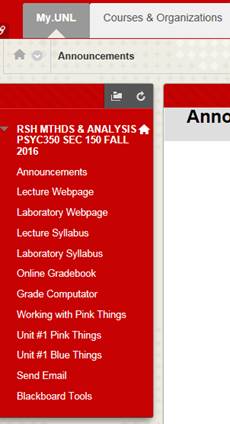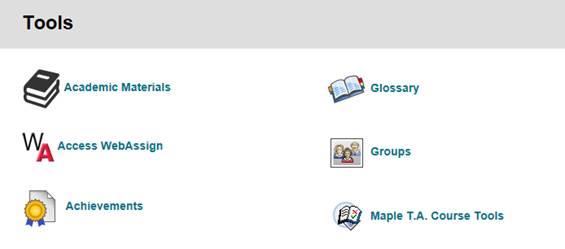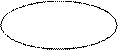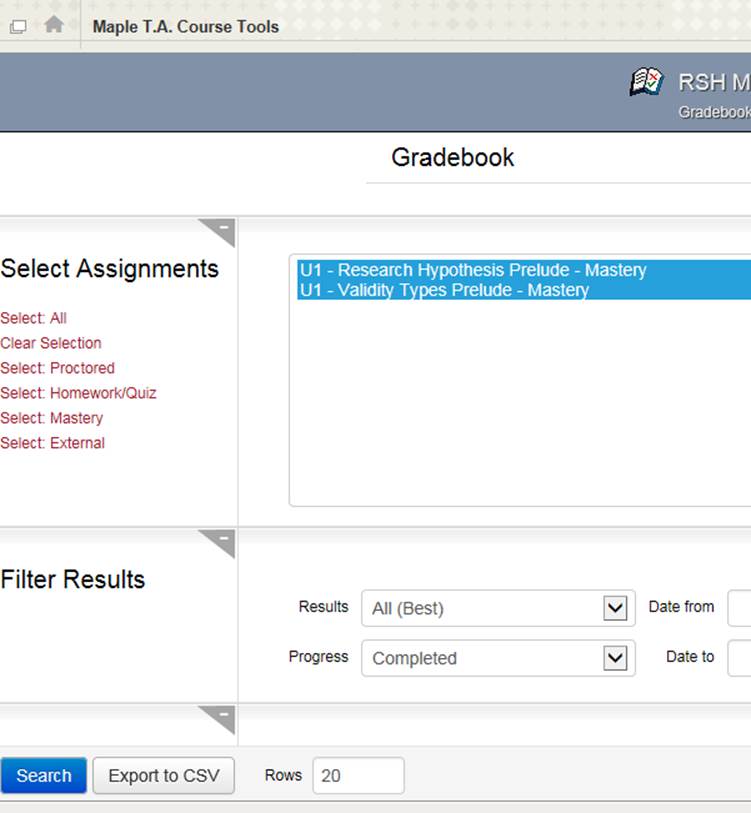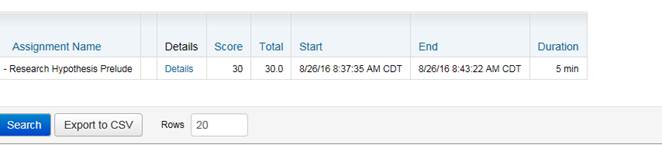|
How to see your Pink Things results !!!! |
Don’t
click on the exercise on the Pink Things page!!!
Whenever you click on a Pink Thing exericise, Blackboard will open
that specific exercise so you can do it.
Don’t use the Blackboard “My Grades” !!!!!!
- I’ll use a different system to show you your grades
- My Grades doesn’t record your Pink Things grades properly
(always shows “most recent” rather than “highest”)
Just totally &
completely ignore the My Grades, please!!
So, how DO you see your Pink Things results
???
|
Click on “Blackboard
Tools”
|
|
Find and
click on “Maple T.A. Course Tools”
|
|
The
MTA Gradebook shows all the Pink Things & Blue Things you’ve started in
the box under “Gradebook” To
see which ones you have completed… ·
Select “Select All” ·
Then click “Search
|
|
Scroll
to the bottom of the page. It
will list each Assignment that you “finished” – whether you finished it by
reading the required number of items correct, of if you “Quit” the assignment
without completing it. ·
If the “Score” matches the “Total” then you’ve
completed the exercise and will receive full credit for it. ·
If they don’t match, then you will need to
open and finish the exercise to receive full credit.
You can click
on “Details” (in blue) to look at your completed exercise. It will show you each item, your answer,
the correct answer and an explanation of the correct answer. |