How to See
your Pink Things and Blue Things scores and Review Assignments and Exams
Open the Course Materials Module and find a link called “Mobius Link”. Click on it.
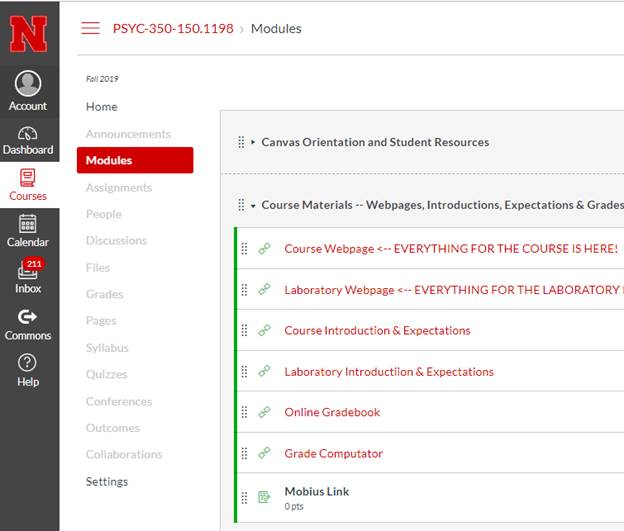
It will take you to a new page where you will click on the “Load Mobius Link in a new window” link.
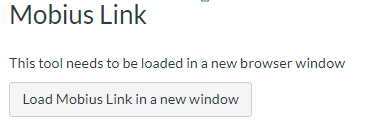
It will take you to the Mobius landing page.
Click on the “Gradebook” dropdown, and click on “View Past Results”.

Here’s what it will show you….
For each assignment , it shows the “Score” and the “Total”. If the value of the “Score” and “Total” match, then you have finished that assignment, and have earned all the points available for the assignment. If they don’t match, they you have not finished the assignment. Go back to the appropriate Pink Things module and click on the assignment to resume and finish the assignment.
If you click on the “Details” link, it will open the assignment that you did, and you will be able to review every item. It will show you the item, the response choices, the answer you picked, the correct answer and any feedback or comment. This will be particularly important for reviewing Exam demos, practices, and graded exams!
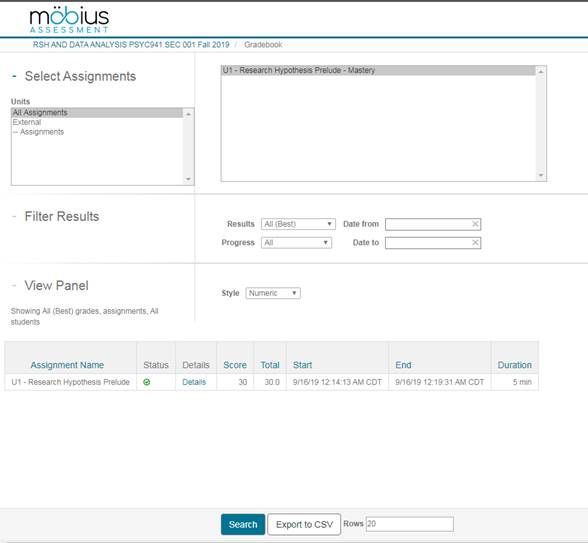
There is one more thing…
Notice at the bottom of the page it shows “Rows 20”…
The program default is to show you the first 20 things it finds. If you have done more than 20, it still only shows you the first 20….
So, you may have to change the value in the “Rows” input box to “all”, like below…

Then click on the “Search” button and it should show you all the assignments you have completed.